This guide provides instructions on how to connect a Rithmic account to ATAS. There are two ways to connect your Rithmic account to ATAS – directly or via RTrader Pro. Instructions for each method are provided below.
- Connecting a Rithmic account directly to ATAS
- Connecting a Rithmic account to ATAS via RTrader Pro
- Important feature of the Rithmic connection
To configure the Rithmic connection in ATAS, open the main window of the platform, click Connections → Add → Rithmic, and then click Next.
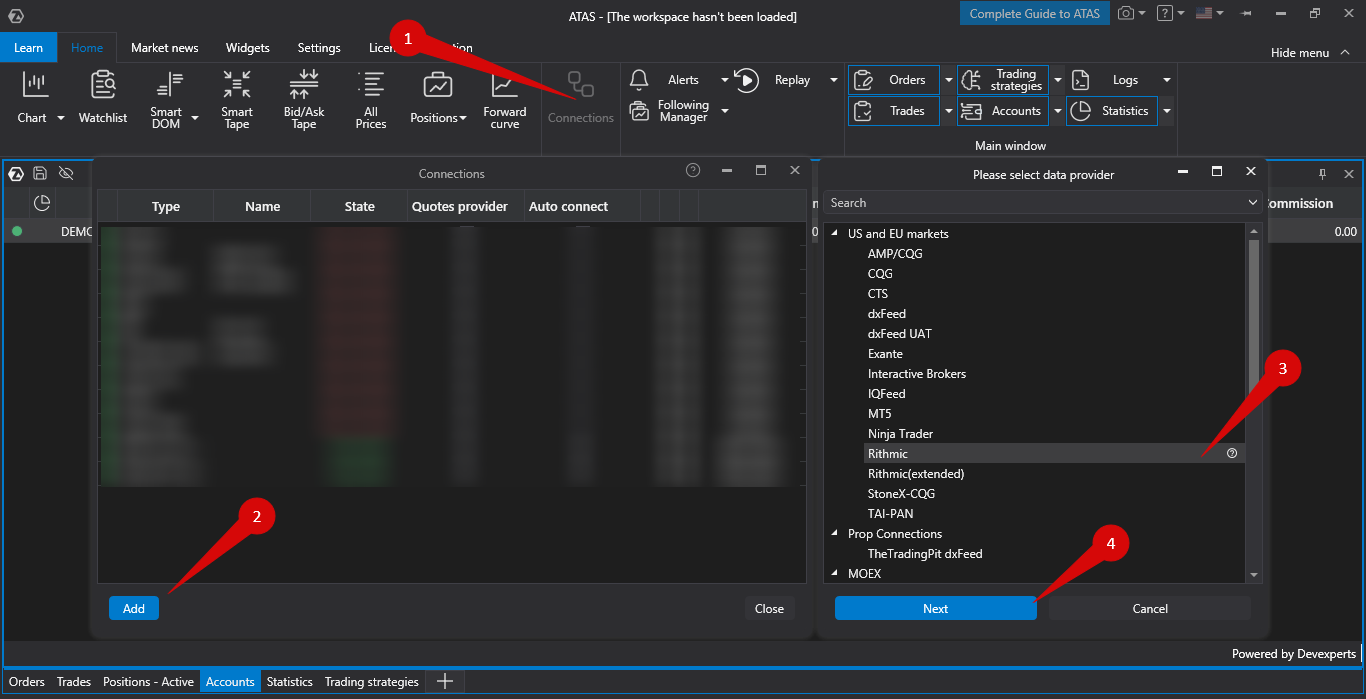
A window will appear to sign an agreement:

OCO (One Cancels Other) orders for this connection are simulated locally on your computer. This means that the platform must be connected to your broker for OCO orders to function properly. If the connection is lost and one of the OCO orders is executed, the others in the group WILL NOT be canceled! If you agree, click "I Accept, please continue".
Connecting a Rithmic account directly to ATAS
The account must NOT be connected to RTrader Pro or any other platform
- Enter your Rithmic account login and password.
- Select a server depending on the account type and broker.
- If necessary, check the Aggregated quotes option – in this case, Rithmic will send simplified market data, which reduces CPU load but also decreases data update speed.
- Uncheck the box Connect via RTrader Pro.

Connecting a Rithmic account to ATAS via RTrader Pro
Only one Rithmic account can be connected to ATAS via RTrader Pro. ATAS and RTrader Pro connector settings must match.
In order to connect Rithmic via Rtrader Pro you need to download and install the program from the link: https://downloads.rithmic.com/rtraderpro.msi.
After installation follow these steps:
- Log in to RTrader Pro and enable Allow Plugins [ON]
- In ATAS, check the box Connect via RTrader Pro in the Rithmic connector settings.
- If necessary, check the Aggregated quotes box - in this case, Rithmic will send simplified market data, which reduces CPU load but also decreases data update speed (this box should be enabled for RTrader And Rithmic connector in ATAS)
After installation, make sure that both applications - ATAS terminal and Rtrader Pro - are open at the same time for successful operation.
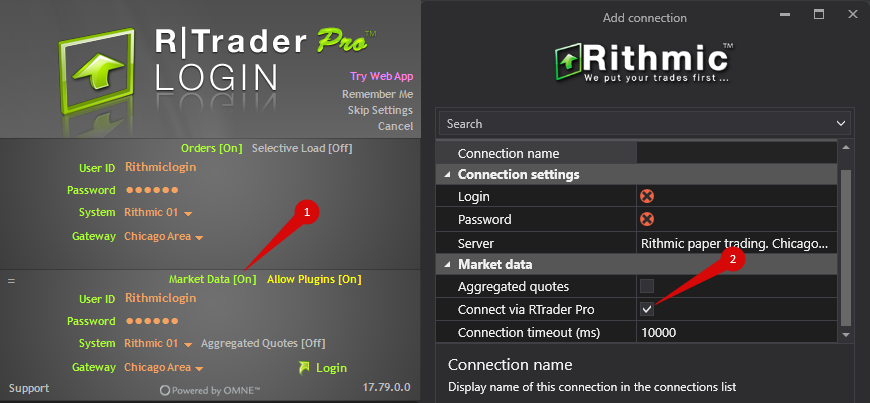
After configuring the connection, it will appear as a separate line in the connection list.
You can learn more about the settings of this window at the following link: Connection Settings Window.

- Add – add a new connection.
- Type – connection source.
- Name – connection name that you can define yourself.
- Status – connection status.
- Quote Provider – option to select as quote provider.
- Auto-Connect – connect automatically at startup.
- Connection Settings – opens the configuration window.
- Remove connection from list – deletes the connection.
- Connect/Disconnect – activates or deactivates the connection.
Important feature of the Rithmic connection
The Rithmic connection is often very sensitive to the communication channel and CPU load. If the CPU is heavily loaded or there are communication problems, the connection can become unstable.
Possible connection issues include:
- If a Rithmic server is unavailable, the connection may take a long time. After switching servers, you may need to wait a few minutes for the previous connection to close.
- Connection interrupted – ATAS displays a message.
- Possible connection loss – intermediate state. Rithmic may send: "PnL Connection - Heartbeat has been quiet for XX seconds".
Consequences of such messages:
- If there are problems with the PnL connection: price, volume, and position direction may be displayed incorrectly.
- If there are problems with the trading connection: order status may not be returned.
- ATAS shows a pop-up with the Rithmic message.
- When placing new orders after such messages, ATAS will request confirmation and display the previous Rithmic messages.

Was this article helpful?
That’s Great!
Thank you for your feedback
Sorry! We couldn't be helpful
Thank you for your feedback
Feedback sent
We appreciate your effort and will try to fix the article